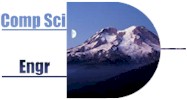
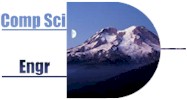
|
CSE 142 Winter 2002Homework #6SnapShop: Basic Digital Image Processing
Due: Electronically 11:00 pm Sunday, March
10;
|
Digital image processing has completely revolutionized the way images are created and used in news photography, publishing, commercial art, marketing, and even in some of the fine arts. Adobe’s Photoshop program has become so ubiquitous that it has even become a verb - “this picture is a mess, I need to Photoshop it”. In this assignment, you’ll implement some of the core image transformation algorithms used by image processing programs like Photoshop. In the process, you’ll gain experience working with 2-dimensional arrays in Java.
A digital image is a rectangular array of pixel objects. Each pixel contains three integer values that range from 0 to 255, one integer each for the red, green, and blue components of the pixel, in that order. The larger a number, the brighter that color appears in the pixel. So a pixel with values (0,0,0) is black, (255,255,255) is white, (255,0,0) is pure red, (0,0,255) is pure blue, and so forth.
We can represent a Pixel as a simple Java object containing three int instance variables and, for convenience, a constructor to create a new pixel given its rgb component values. As we did with the rainfall example in lecture, we'll treat these as simple data objects and allow direct references to their fields.
/** Representation of one
pixel */ We have implemented a PhotoShop-like Java application, called SnapShop.
The application knows how to load image files, and provides all the user
interface objects you'll need to apply your filters to the image. You
will need not implement anything in the SnapShop class, but create a few new
classes. The file loader of the SnapShop class expects filenames to be fully specified,
that is, you must say something like c:\directory\image.jpg.
Normal (forward) slashes also seem to work: c:/directory/image.jpg. To
save you some work, we've provided a shortcut so you don't need to always retype
the file name; details below. To run the application,
either create a new SnapShop object, or right click on the SnapShop class
and run the test() method. We have also provided an interface class Filter. Remember that an interface
simply specifies the methods another class must implement, and cannot be
used to make objects itself. You will be writing classes that implement
this Filter interface, one for each transformation you write. Each class
implementing the Filter interface must have a method called filter(),
which takes a PixelImage as an argument. The method then applies
a transformation to the data in the image. As an
example, we have included the FlipHorizontalFilter class, which flips
an image horizontally. You will need some way to tell our SnapShop class which filters you
have implemented. So we've provided a class called SnapShopConfiguration,
with a single method, configure(). In this method, you can
call methods for the SnapShop object. The two methods you'll be interested
in are addFilter(), which creates a button in the application to
apply your filter, and setDefaultFilename(), which lets you
specify a default path or filename for the file loader, to aid you in testing.
For each filter that you create, there should be a call to addFilter()
in the configure() method. (A note on setDefaultFilename(). Windows path names have
backslashes (\) in them. To specify this in a string in a Java source program, you need
to put two backslashes. For example, the Java string for c:\directory\image.jpg
would be "c:\\directory\\image.jpg".) There are two kinds of transformations that you are
required to implement. The simple transformations can be implemented by
replacing each Pixel in the existing image with the updated one. The more
complex 3x3 transformations require creating a new array of Pixels with the
transformed image, then updating the image instance variable to refer to the new
array once it is completely initialized. The first three transformations you should implement
flip the image horizontally and vertically, and transform the image into a
photographic negative of itself (that is, you should create a flipHorizontalFilter,
flipVerticalFilter, and NegativeFilter class). We have implemented
flipHorizontalFilter for you. The first two require a simple rearrangement of the
pixels that reverses the order of rows or columns in the image. The negate
transformation is done by replacing each Pixel in the image with a new Pixel
whose rgb values are calculated by subtracting the original rgb values from 255.
These subtractions are done individually for each of the red, green, and blue
colors. These transformations can be performed by modifying the
image array of Pixels directly. You should do these first to get a better idea
of how the image is represented and what happens when you modify the Pixels. You
should make every effort to get this far before your quiz section on Thursday,
March 7. That will ensure that you’ve made good progress on this assignment,
or at least know what you need to clear up in discussions during quiz section. Notes: Once you’ve got the simple transformations working,
you should implement this next set, which includes Gaussian blur, Laplacian,
Unsharp Masking, and Edgy. All of these transformations are based on the
following idea: each pixel in the transformed image is calculated from the
values of the original pixel and its immediate neighbors, i.e., the 3x3 array of
pixels centered on the old pixel whose new value we are trying to calculate. The
new rgb values can be obtained by calculating a weighted average; the median,
minimum, or maximum; or something else. As with the negate transformation, the
calculations are carried out independently for each color, i.e., the new red
value for a pixel is obtained from the old red values, and similarly for red and
blue. The four transformations you should implement all
compute the new pixel values as a weighted average of the old ones. The only
difference between them is the actual weights that are used. You should be able
to add a single method inside class PixelImage to compute a new
image using weighted averages, and call it from the methods for the specific
transformations with appropriate weights as parameters. You should not need to
repeat the code for calculating weighted averages four times, once in each
transformation. The method you add to PixelImage to do the actual
calculations can, of course, call additional new methods if it makes sense to
break the calculation into smaller pieces. Here are the weights for the 3x3 transformations you
should implement. Gaussian After computing the weighted sum, the result must be
divided by 16 to scale the numbers back down to the range 0 to 255. The effect
is to blur the image. Laplacian The neighboring pixel values are subtracted from 8
times the center one, so no scaling is needed. However, you do need to check
that the weighted average is between 0 and 255. If it is less than 0, replace the calculated
value with 0 (i.e., the new value is the maximum of 0 and the calculated
value). If it is greater than 255, then replace the calculated value with 255.
This transformation detects and
highlights edges. Unsharp masking This transformation is created by multiplying the
center pixel and subtracting the Gaussian weighted average. The result must be
divided by 16 to scale it back down to the range 0 to 255. As with the Laplacian
transformation, check for
negative weighted averages or weighted averages greater than 255 (and do the
same thing as in the Laplacian case to fix it). Edgy
public class Pixel {
public int red; // rgb values in the range 0 to 255
public int green;
public int blue;
/** Construct a new pixel with specified rgb values */
public Pixel(int r, int g, int b) {
this.red = r;
this.green = g;
this.blue = b;
}
}
An image is represented by an instance of class PixelImage. This class contains
the methods getData() and setData() to retrieve 2-dimensional
arrays of Pixel objects representing the pixels of the image.
You can also use the methods getHeight() and getWidth() to
get the height and width of the image.
The Application
Here are the files you need to download to get started: SnapShop.java,
SnapShopConfiguration.java, Pixel.java,
PixelImage.java, Filter.java,
FlipHorizontalFilter.java.
Here are a couple of images you can use to test your code: billg.jpg,
diana.jpg . If you use other images as test
images, be sure that they aren't much bigger than diana.jpg. Your program
will take a long time to process a large image.Simple Transformations
3x3 Transformations
1 2 1
2 4 2
1 2 1-1 -1 -1
-1 8 -1
-1 -1 -1-1 -2 -1
-2 28 -2
-1 -2 -1
-1 -1 -1
-1 9 -1
-1 -1 -1
This adds the Laplacian weighted average to the original pixel, which sharpens the edges in the image. It does not need scaling, but you need to watch for weighted averages less than 0 or greater than 255.
Notes:Once you have the basic assignment working, turn it in so you’ve got something submitted. Then feel free to experiment with additional transformations. Besides varying the weights, you can try replacing each pixel by the minimum or maximum value in the neighborhood, or the median. Try weights that are not symmetric. Try using a larger neighborhood like 5x5. Or look on the web or in the library (library? What’s that?) for additional things you can do with the images. Some small amount of extra credit may be awarded for particularly imaginative work.
In addition to submitting your program electronically, you should turn in a short written report. Describe:
Turn in the filters that you wrote. You do not need to turn in
FlipHorizontalFilter.java. Also, turn in your modified PixelImage.java
file. If you wrote filters other than seven described in
this project description (Negative, FlipHorizontal, FlipVertical, and the four 3x3
transformations), then you may also submit one or two JPEG or GIF files that
illustrate the effects of the filter(s) you wrote. In your report, tell
what image and transformation on it was interesting.
As always, you will be graded on two things: the correctness of your work (i.e., how well you followed directions, and how well your program does what we
asked), and on the clarity of your program (i.e., how readable it is, and
how well it communicates the intent of what you were trying to accomplish to the
human reader). Clarity will benefit from good explanatory comments, good
choice of variable and class names, good use of local names, and good use of indentation to group things.
Electronically turn in your files. Turn-in form
Have lots of fun!