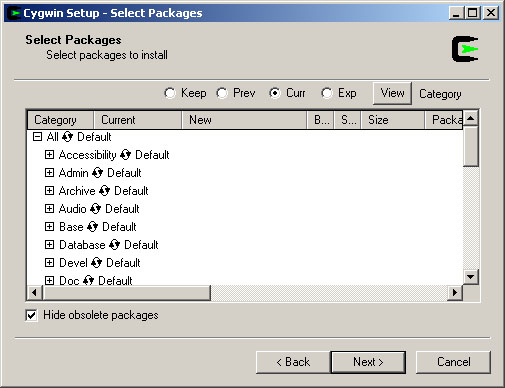|
|
|
 |
|
CSE 303 Homework 7A
Due: Saturday, 2/24/08, 11:59PM
Turnin: Described Below
FAQ
How do I print this assignment?
Print it like any other web page, but selecting landscape mode.
An example is here.
HW7A Q&A Wiki Page
Overview
This first step in HW7 does two things:
- Provides some experience with the typical install procedure
for (Unix-y) open source projects.
- Installs the software we need for HW7B, since it isn't on any lab machines,
nor in typical installs of home machines.
The first point is the more important of the two. There is a lot of open
source software available. It's typically either easy to install or
nearly impossible - which becomes clear with only minimal effort. Having
done it once it should be easy to try out more whatever you feel like in the future.
You should do this part of the assignment alone. The larger portion (HW7B) can be
done alone or in pairs.
The Seven Steps of HW7A
Everyone should go through this procedure using a department Linux box (i.e., attu
or one of the Linux workstations). Completing the install is turnin -- we'll
try to use your installed library at the due date.
This procedure can be done by remote connection to attu.
(In fact, the entire assignment can be done by remote connection.
The downside, which is quite large, is that you have to have the
sound files on your local machine to listen to them. All code you'll
use or write can work running remotely on
attu. If you want to hear the output, though,
you'll have to scp the sound files to your local machine.
- Find your cse303 group
The easy way to figure this out is
to invoke the groups command on attu.
Look for a group cse303XX, where the XX is one or two
lower case letters. That's your group.
That procedure can fail, if you're a member of too many groups.
If a dozen or so groups are printed but there's no cse303XX group,
go to this page
and do a Query By Username. There should be a cse303XX group shown.
To make use of it, follow the man page links on
this page of documentation.
- Fetch the
sox distribution
Navigate to the Sox home page, http://sox.sourceforge.net/.
Look down the page for Release Information. Fetch the "latest source code,"
which is called sox-14.0.1.tar.gz as I'm writing this page.
Get the tar.gz file into directory attu:/projects/instr/08wi/cse303/hw7/cse303XX,
where cse303XX means your group. Depending on how you're doing things, you might be able
to instruct the browser to drop it there, or you can have the browser save it anywhere and
then copy or move it there using the usual methods.
This step tests that you have access to your group's (i.e., your) directory in the shared
file space.
- Run configure
Untar the Sox distribution. It will create directory sox-14.0.1.
cd into that directory.
Issue this command:
./configure --prefix=/projects/instr/08wi/cse303/hw7/cse303XX/usr
This should run for a while. It's looking at what software is loaded on the machine
you're using, so that it can configure Sox itself to be built on your system.
When done, it prints a summary with a lot of 'yes' and 'no's about the
features it did/didn't find, and a line about doing make and make install..
- Build Sox
$ make -j 2
The "-j 2" means "do two compiles at once." I'm guessing
2 is appropriate for attu, which is a shared
machine with 4 processors. If you're not sharing a machine,
the typical value is 1.5 to 2.0 times the number of processors
(or cores).
This takes a while.
- Install
Execute make install.
This should create a usr
directory in your /projects/instr/.../cse303XX directory.
In usr will be bin
(Sox executables), lib (Sox libraries),
include (Sox .h files), and
share (Sox man pages).
- Set up environment
Sox provides one executable we'll want, plus a
dynamically loaded library, plus a few man pages. To use them, you need to:
- add
/projects/instr/08wi/cse303/hw7/cse303XX/usr/bin
to your PATH environment variable
- add
/projects/instr/08wi/cse303/hw7/cse303XX/usr/lib
to your LD_LIBRARY_PATH environment variable
- add
/projects/instr/08wi/cse303/hw7/cse303XX/usr/share/man
to your MANPATH environment variable.
You can/should do this by editing your ~/.bashrc
file to add the commands that append to those environment variables.
For example:
export LD_LIBRARY_PATH="$LD_LIBRARY_PATH:/projects/instr/08wi/cse303/hw7/cse303XX/lib"
- Test
If your install worked, and you set up your PATH correctly, this
should work:
$ cd
$ sox /cse/courses/cse303/08wi/hw7/dataFiles/20080216.a.wav test.wav
(i.e., it should create test.wav in your home directory). If your
MANPATH is correct, this should work:
$ man libsox
Other man pages that might be of use are sox and soxformat. (Look in /projects/instr/08wi/cse303/hw7/cse303XX/usr/share/man for a complete list, then use man to read any you want to see.)
Setting Up Other Linux-y Machines
You should be able to set up any Linux-y machine using the procedures
above, modified to choose an appropriate install path, and adjusting
for the fact that you won't be able to directly access
attu:/... files.
Also, you must execute make install as root.
If you can act as an adminstrator (root), then a typical
choice for the install path is /usr/local.
Special Help For Home Windows Machines
It is possible to do this entire assignment on a windows box.
If that's what you have, and like to use, it can be handy to
work this way, because you can listen to the sound files your
code produces without having to fetch them from some remote
machine. The downside is that, unless you install and run
Reflection,
you won't have an X server, so the interface to
some programs might be a little cruder than you're accusomted to.
To do this, you'll need to use cygwin:
- Go to www.cygwin.com.
Click on "Install or Update Now." That will download a
setup.exe file. You can save it anywhere, but my
advice is to put it in C:\\cygwin.
- Execute the setup file.
- Hit next until you get to a screen that asks you pick
a download site. You can pick any, but
ftp://mirrors.kernel.org
seems to be responsive.
- Hit next until you get to this:
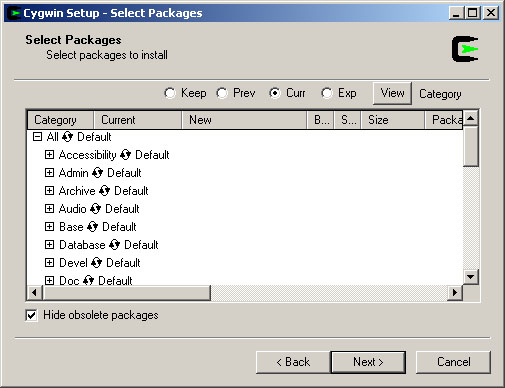
- Make the window bigger,
and click on the View button (upper right) to see this:

- You'll need some packages not loaded by default.
This list might be unreliable (as my setup is already
set up), but you'll need
autoconf, automake, cvs,
emacs, gcc, gcc-g++, and gdb.
To select something for installation, click on the Skip
on its line in the list.
- You should now be able to build Sox, just as above
(for users of Linux-y machines). You are basically
running as root, so can install to
/usr/local.
(You don't have to actually try to login as root; you
are already.)
- If you find you're missing something you need (because
you get an error to that effect during configure or build),
re-rerun
setup.exe and look for whatever it is.
|