
|

CSE 378 Fall 2006 |
|
 CSE Home CSE Home |
 CSE 378 Fall 2006 CSE 378 Fall 2006 |
 About Us About Us |
 Search Search |
 Contact Info Contact Info |
|
Programming the Boards - Part 4: ImpactImpact is the tool that we will be using to program the boards. You can start Impact via the icon on the desktop or through "Start > All Programs > Xilinx ISE 8.2 > Accessories > iMPACT". Once you have loaded Impact, you will be presented with the option of loading a project file or creating a new file. If this is your first time using Impact, select the option to create a new project file. You should use the "Browse..." button to place this new project somewhere on Z: or another location that will not be erased. Click OK when you are finished. 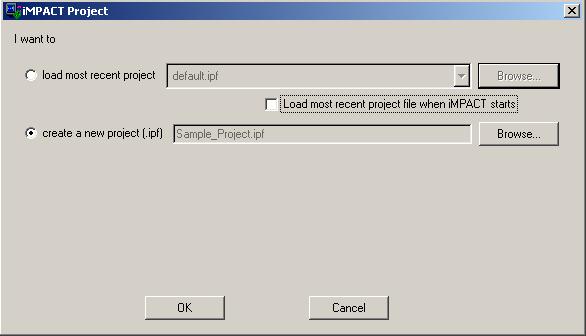 Creating a New Project You will now tell Impact how to detect the XUP board. The easiest way to do this is to leave it at the default settings, which should be as shown in the screenshot below. Click Finish when you are done. 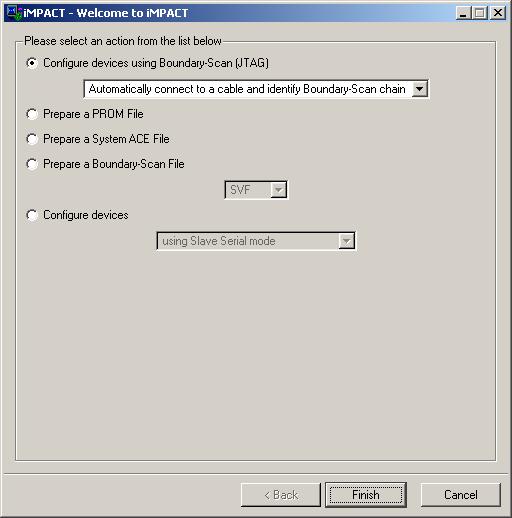 Configuring the Connection Impact will now scan for the XUP board. Once it has found it, it will display three chips and ask you to select the files to configure them with. 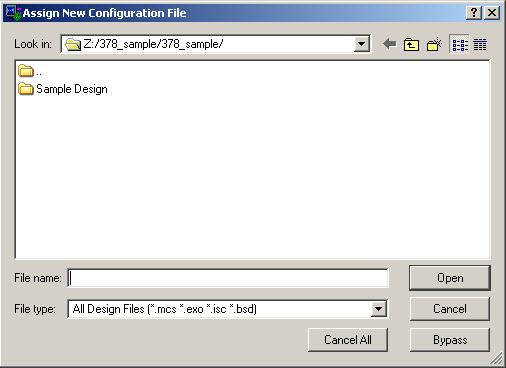 After Completion of the Scan For the first two chips, select the "Bypass" option. When you get to the third chip, select the .bit file that was generated by the implementation process. This file is normally located under "[Path to your design]/implement/verX/revX". Click Open when you are done. 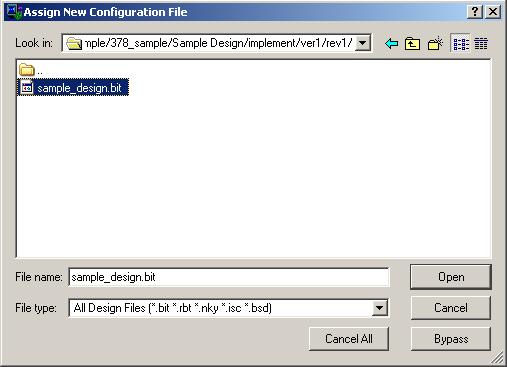 Selecting the .bit File You may receive a warning about the JTagClock. It is safe to ignore this warning. Now, right click on the third chip and select the Program... option. 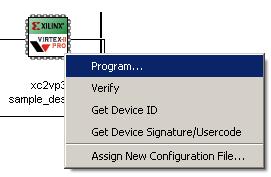 Program the Chip A new window will appear. Click OK and Impact will start downloading your program to the board. When it is done, you should see a blue "Program Successful" notice on the screen. 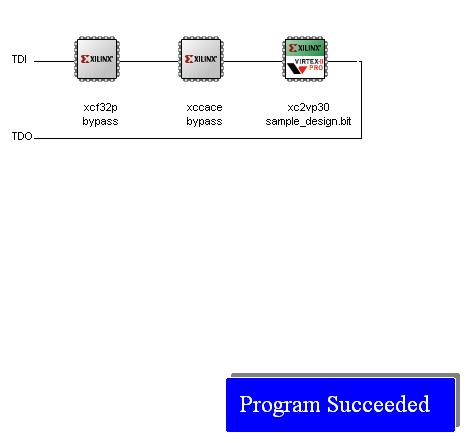 Successful Programming You are now ready to test your design on the board to determine if it works.
|
|||||||||||||||||||||||||||||||||||||||||||||
|
Computer Science & Engineering University of Washington Box 352350 Seattle, WA 98195-2350 (206) 543-1695 voice, (206) 543-2969 FAX [comments to Course Staff] | |