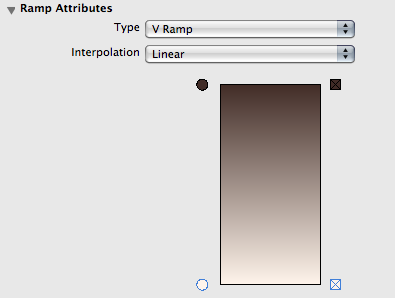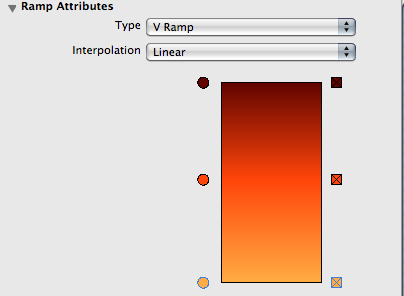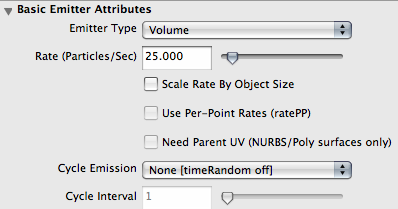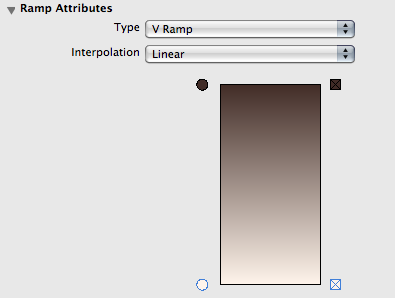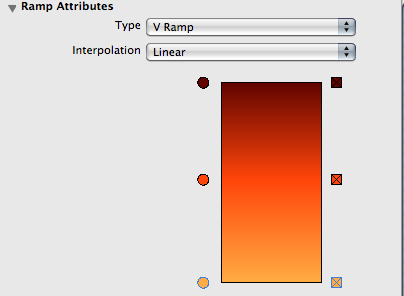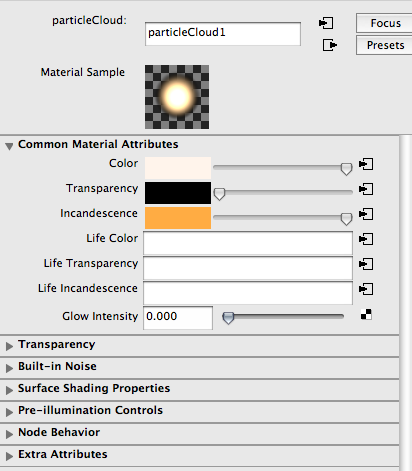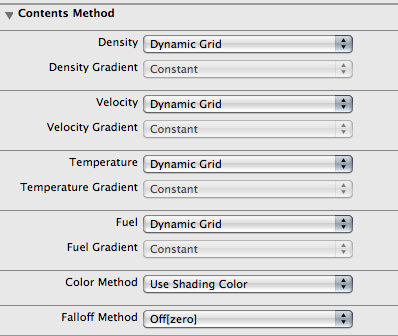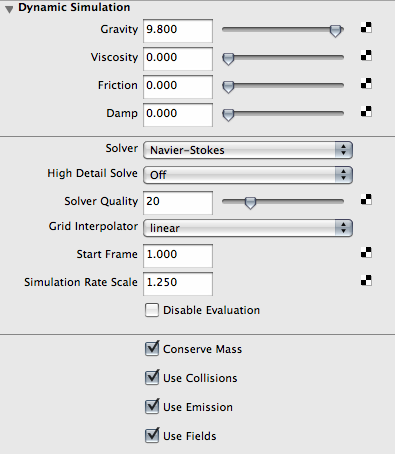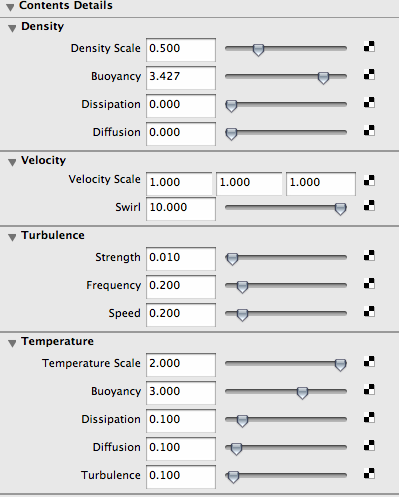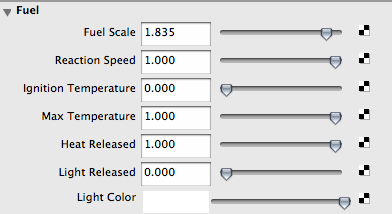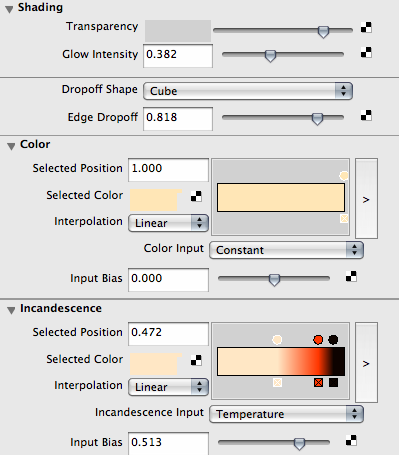Fire Effect
To make the fire effect it will be easiest to work in a separate file, and then import the effect into your existing scene. So, start out by creating a new Maya file. To view your effect you can render individual frames, but timing will be important, so you may have to batch render every once in a while to check the timing.
Part 1: Particle Sparks
Create a new file
Create a particle emitter
- Particles > Create Emitter (Options)
- Create a volume emitter
Adjust the emitter's attributes:
- Play with the settings, experiment
- Suggestions:
- mess with speed random
- experiment with volume, but cube may be preferable
- scale your emitter to fit the scene
Your Emitter should have these basic attributes:
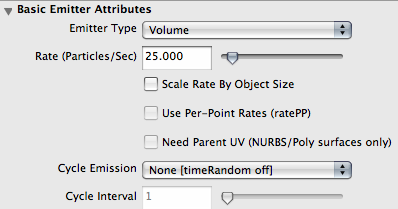
Adjust the particle shape's attributes:
- Again Play with settings, but save before you do.
- Adjust lifespan of particles
- Set the lifespan to "random range"
- Make sure to change the random to something other than zero.
Add fields to the particles:
General info on creating and using fields
- Dynamics Relationships Editor is available through the window menu item
- Select particles before making fields, and the field will be created linked to the selected particle.
- If you forget, you can go to the Dynamics Relationship Editor and manually link the fields.
- This is similar to light linking
- Select the particles you wish to effect, then shade the desired fields
Create an Air Field
- Fields > Air Field (Options)
- Select "Wind" as an option
- Apply
- Tweak the field's attributes: reduce the wind speed
Create a Turbulence Field
- Fields > Turbulence Field (options)
- Adjust turbulence to taste
Shade the particles:
For this we will be editing the particle shape's attributes
You may have noticed that when you render a frame, there is no particle to be seen. This is because the particles are only rendered as points. There are many ways to render particles, for the sparks we'll use "tubes".
- Under the render attributes area of the particle shape's attributes change the Particle Render Type to Tubes. You will notice a potentially shocking change, don't worry.
- Now click the "Add Attributes For Current Render Type" button.
- Radius and Tail length options will have appeared. Edit these to resemble the size of sparks. To gauge size you'll have to look at a render, as the particles will now appear as elongated balls of puff.
Particles are created with a particle shader, you can create a new one in Hypershade by clicking the Particle Cloud shader under the set of volumetric shaders on the left side of the Hypershade window. Assign this shader to the particles just as you would assign a shader to any object. The particle shader has some unique attributes; Life Color, Life Transparency, and Life Incandescence.
- Right click over each of these properties to map in colors. Use a ramp to change the associated attribute of a particle over its life.
- Color should be ramped from red to an ashy gray, so as the sparks die out, they will turn to ash.
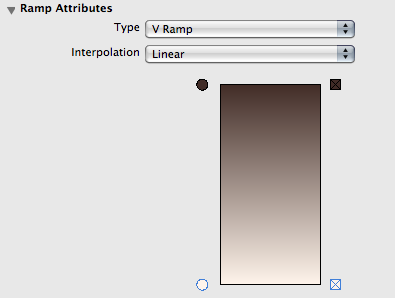
- Incandescence should be ramped to something dark later in the particle's life so that its light will also burn out.
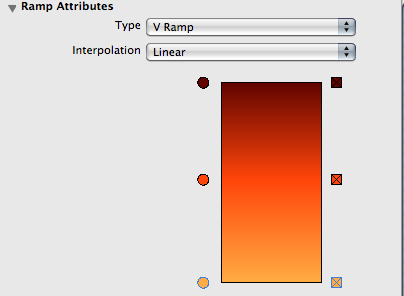
- Transparency can be ramped as you please, but it would make sense to make it slightly less than opaque.

- Experiment with other shader settings (glow intensity especially)
Your particle shader should now look like this:
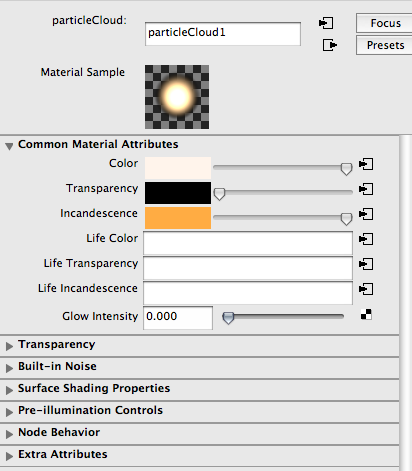
Part 2: Dynamic Fluid Flames
Now we'll be creating the flames of our fire out of dynamic fluids from scratch!
Create the fluid:
- Still under the Dynamics menus select Fluid Effects > Create 3D Container (Options)
- Here you can specify the resolution and grid size. Higher resolution takes longer to render but looks better, lower resolution tends to make for boxy fluids.
We will start with only one emitter, then duplicate it for more complex fire later.
Create and add emitters:
- Select the previously created fluid
- Click Fluid Effects > Add/Edit Contents > Emitter (Options)
- Name the fluid, and make sure that the Emitter Type is set to Volume.
- Click Apply and Close
Adjust the settings of the fluid to be like below:
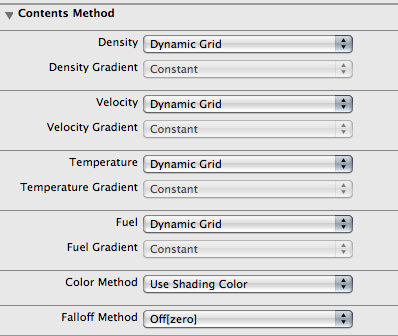
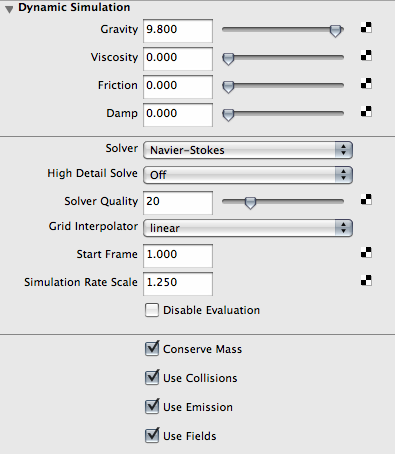
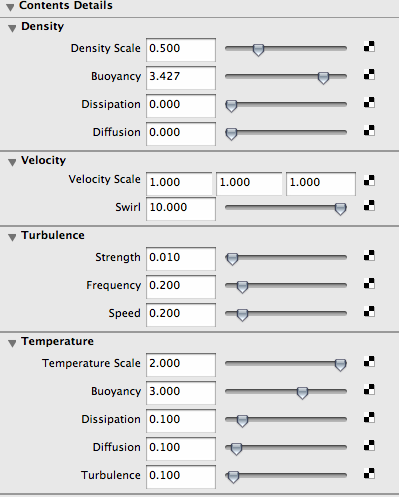
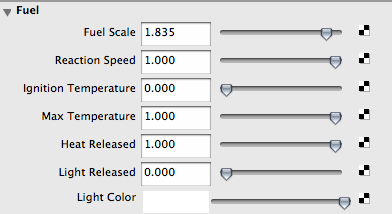
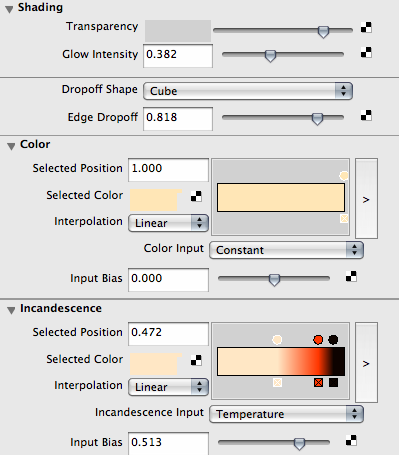

Part 4: Place the Effect in the scene
Group all of the effect's pieces together (including the particle's shader) and export the group. Import the group into the scene. Adjust the scale of the group to fit in the fireplace. Place the fluids and emitters around the logs so it looks natural. You may need to add collisions to get the particles to stay in the fireplace, without clipping through. It will also be necessary to set the initial state of each of our dynamics systems. This makes the position settings more finalized and should be done last.
Repositioning your effect:
Position your effects around the fire. Scale and move as needed. Rotating dynamic fluids tends to not work, as they keep their "idea" of up, and you won't want your fire burning straight out of the fireplace. If your Fluid doesn't fit you can adjust the fluid's attributes for grid size and resolution.
Set the initial state of your effect:
- Select your fluid
- Click Fluid Effects > Set Initial State (Options)
- Make sure all of the options are checked and apply
Render!