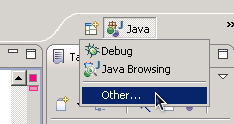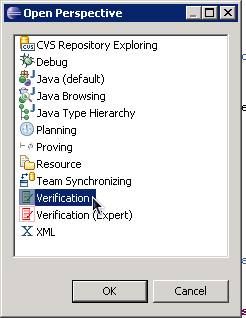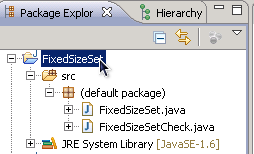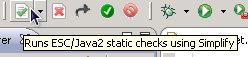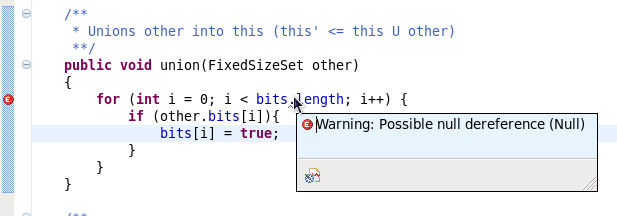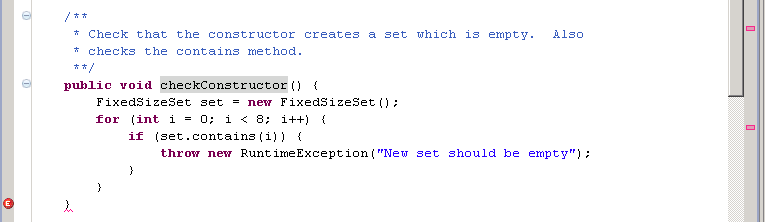Eclipse Project Instructions |
Contents
1 Introduction
Welcome! We’d like to thank you again for bidding on this
project.
You will be given a small program, and your job is to describe the
conditions that are necessary to prevent the program from crashing.
For example, a Java program crashes if it dereferences null (a NullPointerException)
or uses an illegal array index (an ArrayIndexOutOfBoundsException).
If a method in the program dereferences its argument, then you would
write a specification that says that the
method’s argument must not be null.
To perform this task,
you will write Java-like specifications in the source
code, and
an Eclipse plugin will tell
you whether the specifications you wrote are correct and sufficient.
The job has the following steps:
-
Read Section 2 of this document carefully.
- Perform the warmup task in Section 3 to become
acquainted with the tool.
- Answer an online quiz to check that you understood the core
concepts: http://bit.ly/zSJp5M .
- Contact us via vWorker before continuing.
- Perform the main task (see Section 5).
- Answer a short online survey about your experience.
Note: we wish to learn how long the main task takes. We expect it will
take between 1-3 hours.
Therefore, we ask
that you do not take any breaks when performing the main task. If you
have to take a break, please record the time and length of the break.
Additionally, we will be monitoring your progress remotely.
If you have any questions about the project, please contact us via
vWorker.
2 How to write program specifications
A program specification describes the behavior of a
program.
A verification tool can check the specification and verify that the program
behaves as expected. However, for this to work, the specification must
be precise and sufficient.
2.1 Method Specifications
A method specification consists of three parts:
-
Preconditions: what must be true when the method is called
- Postconditions: what must be true when the method
returns without throwing an exception
- Exceptional Postcondition: what must be true when a
method throws a checked exception. (In Java, a “checked exception” is declared in
the method signature.)
You will write specifications using the Java Modeling Language (JML). We
now give some examples.
2.2 Trivial example
Consider the following method:
/** Adds five to its argument. */
public Integer addFive(Integer x) throws IllegalArgumentException{
if (x < 0){
throw new IllegalArgumentException("x cannot be negative");
}
return x + 5;
}
-
Precondition:
This method only works if “
x is not null”.
(Otherwise, it fails by throwing a NullPointerException.)
Thus, the precondition is:
@requires x != null
When reasoning about preconditions, it is
often helpful to reason "backward" from the place where an error may
occur;
this helps you determine what must be
true in order for the exception not to occur.
- Postcondition:
We
know that “the return value of the method is not
null”, and that
“x is not negative”, because the method returned without an exception.More
interestingly, we also know that “the return value of the method is equal to
the value of x plus 5”.
Thus, the postconditions are:
@ensures \result != null
@ensures \result = x + 5
@ensures x >= 0
A postcondition describes what must be true when the method
exits, including facts about class member variables and return
values.
- Exceptional postconditions: When an
IllegalArgumentException is
thrown, we know that “x is negative”. Therefore the exceptional
postcondition is:@exsures (IllegalArgumentException) x < 0
An exceptional postcondition states what is true
at the moment the exception is thrown. This may not be the same
as the conditions when the method was called that caused the exception
to be thrown later. There is often some overlap between the two, but
they are not the same.
It is often possible to determine some of the specifications from the
method’s documentation. When the documentation is not
comprehensive, you have to determine them yourself.
2.3 Class Invariants
Class invariants are properties of a class’s
member variables that must be true after the constructor is called;
additionally, they are true whenever a public method is called and exits
(even with an exception).
You’ll see an example of class invariants in the warm-up project (See Section 3).
2.4 Another example
Here is an example of a method specification written in JML, the Java
Modeling Language. JML is Java-like, with some additional expressions.
The method preconditions
and postconditions are written
between the method body and the method signature using the
@requires, @ensures and @exsures annotations.
A method can have multiple clauses of each type.
class Queue{
private int currentSize;
private int theArray[];
...
/**
* Insert a new item into the queue.
* @param x the item to insert.
* @exception Overflow if queue is full.
**/
public void enqueue( Object x ) throws RuntimeException
/*@ requires x != null; */
/*@ ensures currentSize == \old(currentSize) + 1; */
/*@ exsures (RuntimeException) \old(currentSize) == theArray.length; */
{
if( isFull( ) )
throw new RuntimeException( "Overflow" );
if ( ++back == theArray.length )
back = 0;
theArray[ back ] = x;
currentSize++;
}
...
}
In an exceptional postcondition (@exsures),
the exception type (RuntimeException above) is written in parentheses
between @exsures and the expression.
Notice that contracts begin with a @ directly following the
comment opening. Also notice that each contract ends with a semicolon.
2.5 JML syntax
Here is table that describes the JML expressions you will need to know for
your task:
| Expression | Type | Meaning |
| a && b | boolean | just like in Java |
| a || b | boolean | just like in Java |
| !a | boolean | just like in Java |
| a ==> b | boolean | if a is true, then b is true; equivalent to (!a) || b |
| \forall decl; pred; expr | boolean | used to express that expr holds over the range of values for which pred holds (Section 2.5.2) |
| \result | same as the method’s return type | the return value of the method (can only be used in the method’s postcondition) |
| \old(expr) | same as the type of expr | refers to the value of expr at the entry of a method (can only be used in a postcondition) |
2.5.1 Implication
Implication, written as ==>, is related to conditional
expressions (i.e., if and else). Saying that "a implies
b", written in JML as a ==> b, means that if a is true then b
must also be true. However, if a is false, b can be anything. In other
words, false implies anything. For example, the statement
"France is in Asia implies apples are oranges" is a true
statement because France is not in Asia.
2.5.2 \forall statement: properties that hold for a range of values
The \forall statement is used to express that a fact
holds over a range of values. For example, the following expression
states that all of the values in the array array are
non-null:
(\forall int i; 0 <= i && i < array.length; array[i] != null);
Notice that the middle expression 0 <= i && i < array.length is
used to specify which values of i are important.
You can declare multiple variables in a \forall statement, as in the
following example:
(\forall int i,j; 0 <= i && i < j && j < array.length; array[i] != array[j]);
2.5.3 Do not delete special annotations and expressions
In the warmup and main project, you may come across the annotations
@modifies, @set, @spec_public, and @pure. You may also come across the
expression \typeof. We’ve added these annotations for you in
the correct places, do not delete comments
that contain them. We’ve added additional comments to these lines
to remind you. For example, in the warmup you will see the following comment:
/**
* Fill an array with one of two objects, based on whether the index
* is in this set.
**/
public void fillDigits(Object[] digits, Object zero, Object one)
/*@ requires \typeof(digits) == \type(Object[]); */ //DO NOT DELETE THIS LINE
{
...
}
3 Warmup: Using Eclipse to verify a program
Before starting the main project, you’ll
familiarize
yourself with the interface by verifying the warmup project
FixedSizeSet. FixedSizeSet represents a mutable set
of integers between 0 and 7.
The walkthrough is meant to introduce and reinforce
the main concepts needed to complete the main task. You
should spend about 1 hour on the warmup.
Don’t hesitate to ask us questions about the tool, or the process of verification,
during the warmup.
The Eclipse plugin checks the program properties that the user writes as
preconditions, postconditions, and class invariants. The plugin reads
the source code (and annotations) and warns about annotations that
might not be universally true. The plugin also warns about potential
runtime exceptions.
The Eclipse plugin is a modular checker: it reasons about code by
examining the body of one method at a time. Therefore, the plugin both
checks and depends on properties.
For instance, suppose method
A calls method B. If you have not written properties
describing the return value of B, VeriWeb may not be able
to prove a property about method A.
3.1 Running Eclipse via Remote Desktop
-
Remote Desktop into the specified server
-
On Windows
-
Go to Start > All Programs > Accessories > Remote Desktop Connection
- Enter the host IP that was given to you and click connect
- On Linux
-
Go to Applications > Internet > Terminal Server Client
- Click Add Connection > Windows Terminal Service
- Enter a name for the connection (e.g.,
VERIFY)
and the host IP that was given to you. Click OK
- Double click on the connection icon in the list
- Login using the username and the password provided to you;
Eclipse will automatically load. Closing Eclipse will close your
remote connection.
- Eclipse should start in the Verification perspective. If not, open the "Verification" perspective:
-
Click the "Open Perspective" button to the left of the
Java perspective button above the class outline view. Click
"Other..." in the drop-down menu.
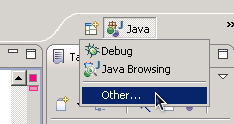
- In the dialog that opens, select "Verification" and click "OK".
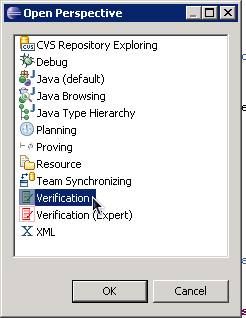
3.2 Running the checker
Browse the library class FixedSizeSet.java and the client class
FixedSizeSetCheck.java. You can see that the methods in
FixedSizeSetCheck throw runtime exceptions if the library class
does not behave as expected.
Let’s run the plugin on the project to see what warnings are reported:
-
Save all of the files that you want to
check
- Select the project or package in the Package Explorer. For
example:
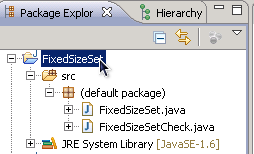
- Click the green check-mark in the toolbar to run the plugin on
the selected project or package; clicking the red X will remove
warnings from the selected object.
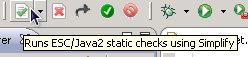
3.2.1 Plugin output
The plugin’s output is shown in the console; additionally, errors are
marked and underlined in the source files (just like compilation
errors and warnings). You can view the warning message at a location by
hovering your mouse over the squiggly red line or over the
corresponding red and white "E" on the left side of the editor.
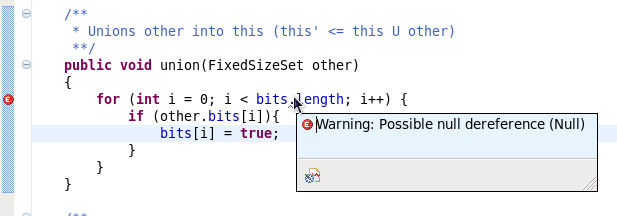
Console output
When you first run the checker on the FixedSizeSet project, the
end of the report will be:
------------------------------------------------------------------------
[0.327 s 53322112 bytes] failed
[0.468 s 53365744 bytes total]
6 cautions
8 warnings
Escjava checker ended, status code 0
Each of the warnings corresponds to a place where an unexpected
exception might be thrown, or a condition might not be met. The
console output includes warning information for each method. If a
method passes, a message like the following is shown:
FixedSizeSetCheck: checkFillDigits() ...
[0.011 s 42779336 bytes] passed
, otherwise the error and associated information is displayed. For
example, look at the console output for the checkConstructor
method in FixedSizeSetCheck:
FixedSizeSetCheck: checkConstructor() ...
------------------------------------------------------------------------
.../FixedSizeSet/src/FixedSizeSetCheck.java:18: Warning: Possible unexpected exception (Exception)
}
^
MARKER ...\FixedSizeSet\src\FixedSizeSetCheck.java 18 Warning: Possible unexpected exception (Exception)
Suggestion [18,4]: none
Execution trace information:
Reached top of loop after 0 iterations in ".../FixedSizeSet/src/FixedSizeSetCheck.java", line 13, col 8.
Executed then branch in ".../FixedSizeSet/src/FixedSizeSetCheck.java", line 14, col 33.
Executed throw in ".../FixedSizeSet/src/FixedSizeSetCheck.java", line 15, col 16.
------------------------------------------------------------------------
[1.716 s 51704352 bytes] failed
The plugin is reporting that a method can throw an exception that is
not declared in throws clause (it is unexpected). The “Execution
trace” describes the source code location where the exception is
thrown. Note that unexpected exceptions are marked on the line with the
method’s closing brace.
Below is the source code for the checkConstructor method:
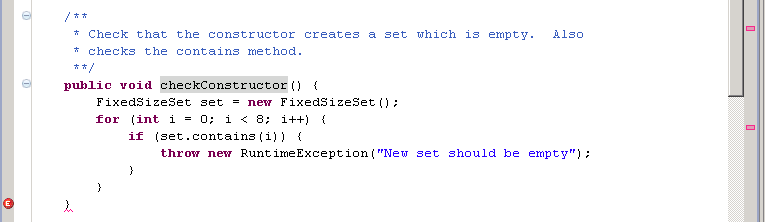
You can see that the plugin cannot determine that a newly created set
is contains no number. Eventually, you should add a
postcondition to the constructor FixedSizeSet() that describes
this property. This will enable the plugin to reason that the
exception cannot be thrown.
NOTE: There is a known bug in the plugin that causes the following
caution to be generated for each file when run on Windows:
Caution: Using given file as the .java file, even though it is not the file for XXX on the classpath
You can (and should) safely ignore this caution.
3.3 Adding a class invariant
Let’s start our task by looking at the first warning in the
FixedSizeSet file. There’s a warning in the add method
that the program may attempt to dereference bits when it is
null:
FixedSizeSet: add(int) ...
------------------------------------------------------------------------
.../FixedSizeSet/src/FixedSizeSet.java:23: Warning: Possible null dereference (Null)
bits[n] = true;
^
MARKER ../FixedSizeSet\src\FixedSizeSet.java 23 Warning: Possible null dereference (Null)
Suggestion [23,12]: perhaps declare instance field 'bits' at 7,41 in .../FixedSizeSet/src/FixedSizeSet.java with 'non_null'
------------------------------------------------------------------------
[0.015 s 75303928 bytes] failed
3.3.1 Condition suggestions
Here, the plugin also provides a suggestion:
perhaps declare instance field 'bits' at 7,41 in .../FixedSizeSet/src/FixedSizeSet.java with 'non_null'.
The suggestion is to add a class invariant that
bits != null. Based on the constructor and the other methods,
you can see that bits should never be null. Therefore,
the property is a good candidate for a class invariant (see
Section 2.3):
3.3.2 Adding the invariant
Add the invariant /*@ invariant bits != null; */ just above the
class’s field declarations.
public class FixedSizeSet{
/*@ invariant bits != null; */
/*@ invariant bits.owner == this; */ //DO NOT DELETE THIS LINE
/*@ spec_public */ private boolean[] bits;
...
}
After you’ve added the invariant, save the file, and rerun the
checker. Notice that the add method still has a warning, but
the warning is different. We’ll address this warning in the next
section.
To clear the old plugin output, right click on the console
output screen and click “Clear” in the context menu.
Remove the @ from the invariant line you just added, and rerun
the plugin. The warning from before will reappear, since the plugin
now considers the line to be a regular comment rather than a
specification. Re-add the @ and save the file.
3.4 Adding a precondition to add(...)
Look at the method add, for which the plugin reports that an
array bounds exception can occur:
FixedSizeSet: add(int) ...
------------------------------------------------------------------------
.../FixedSizeSet/src/FixedSizeSet.java:24: Warning: Possible negative array index (IndexNegative)
bits[n] = true;
^
MARKER ...\FixedSizeSet\src\FixedSizeSet.java 24 Warning: Possible negative array index (IndexNegative)
Suggestion [24,12]: perhaps declare method 'add' at 22,16 in .../FixedSizeSet/src/FixedSizeSet.java with 'requires 0 <= n;'
------------------------------------------------------------------------
[0.016 s 79646288 bytes] failed
Clearly the input n must be restricted so that it is
non-negative and is less than the size of bits. To specify
this, add a @requires clause to the method: /*@ requires 0 <= n && n < bits.length; */
/**
* Adds n to this set
**/
public void add(int n)
/*@ requires 0 <= n && n < bits.length; */
{
bits[n] = true;
}
Save the file and rerun the checker on the project. A warning should
no longer be reported for the add method. You can double-check this by
looking at the plugin’s console output for the add method:
FixedSizeSet: add(int) ...
[0.007 s 63329648 bytes] passed
3.5 Adding a postcondition to union(...)
Next, look at the method union, which performs the union of
this set with another set other by setting all of the
bits set in other. In other words, when the method exits, a bit
is set if it was set originally in this.bits or was set in
other.bits. In JML, for all bits, the following expression
holds: bits[i] == (\old(bits[i]) || other.bits[i]. Here the
\old(...) expression is used to refer to the bits array when
the method is called. To indicate that the property holds for every
element in the array, we use a \forall statement:
/*@ ensures (\forall int i; 0 <= i && i < bits.length; bits[i] == (\old(bits[i]) || other.bits[i])); */
3.6 Adding an exceptional postcondition to similar(...)
Look at the method similar which takes a set other, and
potentially throws a runtime exception. The plugin reports a warning
that the method can throw an unexpected exception (the warning marker
is on the closing brace of the function; the console output describes
where the exception is thrown). To eliminate this warning, we’ll have
to add an @exsures clause that describes what is true when the
method throws a RuntimeException. In particular, we know that
other == null. So, we write the specification accordingly:
/*@ exsures (RuntimeException) other == null; */
Additionally, we must also specify what is true about other
when the method executes normally, using an @ensures clause:
/*@ ensures other != null; */
3.7 Finishing the warmup
This concludes the walkthrough; add additional specifications to
FixedSizeSet.java until you have eliminated all of the warnings
from the plugin.
If you get stuck after the walkthrough, you can "cheat" by referring
to the included project FixedSizeSet-Solved, which contains a
set of annotations that permit the plugin to verify FixedSizeSet and FixedSizeSetCheck.
This is only one possible solution among many; your solution
might include more / different annotations. The purpose of looking at
the solution is to help your skills in reasoning about programs, not
just to get you through the warmup quickly.
When finished, compare your solution to the one provided in the
FixedSizeSet-Solved project.
4 Quiz
Answer the online quiz to check that you understood the core concepts:
http://bit.ly/zSJp5M. Then, contact us via vWorker before
continuing with the main project.
5 Main Project
Follow these instructions after you have completed the warmup project
(see Section 3), and have confirmed with us via vWorker
that you should proceed.
-
Load the Eclipse environment.
- Open the
StackAr project, which consists of a library
file StackAr.java and a client file StackArCheck.java.
- Add/remove/edit method preconditions, method postconditions,
and class invariants so that the plugin reports no errors
or warnings for the
StackAr project. Re-run the plugin as many (or as few) times as you’d
like. There are 3 important things you should not do:
-
Do not modify any Java statements or expressions in the source code
- Do not edit
StackArCheck.java. This includes conditions.
- Do not remove any of
the conditions described in Section 2.5.3.
We have included conditions in StackAr.java that were
inferred using an automated tool. Feel free to remove/edit
these invariants or to retain (some of) them, whatever you find
most useful.
NOTE: your job is to write verify the library class against the client
code, not to create the most detailed specification
possible.
Please do not take any breaks when working on the main project; if
you need to take a break, record the start time and length of the
break.
While we will answer tool / interface questions during the main
project, we will not answer questions such as "why can’t the plugin
verify this postcondition?"
6 General Hints
The Eclipse plugin is a modular checker: it reasons about code by examining one
method at a time. Therefore, the plugin both checks and depends on
annotations.
For instance, suppose method
A calls method B. If you have not written properties
describing the return value of B, VeriWeb may not be able
to prove a property about method A.
When writing @ensures and @exsures clauses, any mention
of an argument x refers to \old(x).
When writing @ensures and @exsures clauses,
instead of calling a boolean predicate (e.g., isEmpty()) try
writing the condition captured by the predicate explicitly.
7 Frequently Asked Questions
7.1 Do I have to verify all of the included conditions?
No! The included conditions are automatically generated
suggestions, as such, they might (1) be false, or (2) be unnecessary to
verify the library class with respect to the client.
Remember: your job is to
verify the source code given to you, not to write the most
detailed specification possible.
7.2 When using Eclipse, I get the error: "Could not invoke Simplify"
There appears to be a bug in our Eclipse setup that causes the
plugin’s configuration to sometimes be cleared. To
reconfigure the plugin, follow these steps:
Windows > Preferences > Prover Editor > Simplify
-
Select "Simplify-1.5.4 for Windows"
Windows > Preferences > Java > ESC/Java2
-
Check "enable output of suggestion information"
After setting these options, you may need to close Eclipse (log
out) and log back in for the changes to take effect.