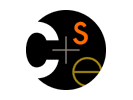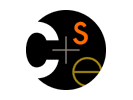
|

UW Mangrove Project
|
|
Graphical Tagger
We provide a graphical tool to assist with the annotation of HTML documents.
This tool makes it easy for users to quickly annotate parts of their entire document, and includes built in capabilities for "publishing" the document to the Semantic Server so that information from the document is immediately available for applications. The tool is Context-Sensitive - when a user highlights and right-clicks on a piece of data within the document, the tool automatically popups a menu of valid annotation tags chosen based on the context of other annotation tags already present on the page.
The tagger displays informations in 3 different panes:
The top-left pane displays the schema from which users can choose different markup terms to annotate their document with.
The right hand pane shows a rendered view of the HTML document.
The bottom-left pane shows a semantic tree of the document - this show the user exactly how the annotated information in the document will be interpreted by the system.
Using the Tagger
1. Download and unzip the tagger.
2. Start the tool. If you are on Windows, double-click on "RunGUITagger". In Linux, enter "java -jar sw.jar"
3. The annotation tools starts with the default schema open.
4. Use File->Open to open a HTML document.
5. For the first annotation, you usually want to select the entire document (use the mouse or "Select All" under the file menu) and then annotate that selection. For instance, for a graduate student home page, highlight the entire document, right-click on that selection, and select "gradStudent" from the popup menu.
6. Next, highlight any relevant fact from the page (such as your name) and right-click. The tagger will pop-up a menu of tags that are
relevant for the current context. Select one of these tags and repeat until finished. You can also browse the set of
available tags in the schema pane.
7. When finished, use "File->Save" and then click on the "Publish" button. Enter the URL of the page (e.g., http://www.cs.washington.edu/homes/myusername/) and the document will be submitted to the Semantic Server. Your data is now available to applications -- try clicking on one of the links from the publish output to see the effect!
Notes:
It is easiest to annotate the document by just highlighting a region and right-clicking. However, you may also highlight a region, select a tag from the schema pane, and then click on the "Tag" button.
It is best to tag the page in a top-down fashion -- i.e. first tag the whole page with "gradStudent" or "course", then tag individual elements such as "name" and "office." If you always use the right-click method for tagging, then this enforces the top-down method.
Download
Click here to download the current version.