HTML User Interface Controls
CSE 190 M (Web Programming), Spring 2007
University of Washington
Reading: Sebesta Ch. 5 sections 5.1 - 5.7.2,
Ch. 2 sections 2.9 - 2.9.4
Except where otherwise noted, the contents of this presentation are © Copyright 2007 Marty Stepp and are licensed under the Creative Commons Attribution 2.5 License.
Interactive HTML user interfaces
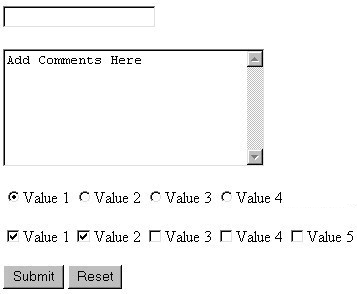
- in this section, we'll learn how to make user interface controls (buttons, checkboxes, text fields, etc.) in HTML
- controls are often used in HTML forms (seen later)
- Javascript is integral to interactivity aspect of controls (event handlers)
Document Object Model (DOM)
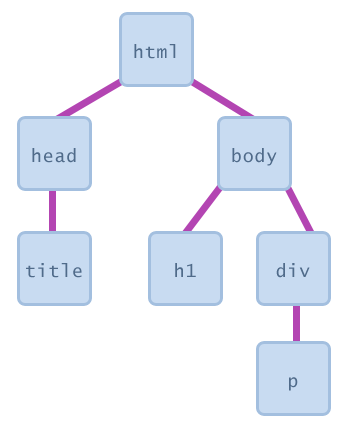
- a representation of the current web page as a set of Javascript objects
- allows you to view/modify page elements in script code
- DOM tutorial
Global DOM objects
Recall: event handlers
<h2 onclick="myFunction();">Click me!</h2>
Click me!
- HTML elements have special attributes called events
- Javascript functions can be set as event handlers
- when you interact with the element, the function will execute
- an example of event-driven programming
- event HTML attributes:
document object and getElementById
<h2 onclick="makeRed();">Sell</h2> <p id="announce">Get it while it's hot!</p>
function makeRed() {
var para = document.getElementById("announce");
para.style.color = "red";
}
Sell
Get it while it's hot!
documentobject'sgetElementByIdmethod returns an object representing the HTML element with the givenidattribute (nullif not found)- DOM objects for all HTML elements contain the following properties:
className,id,style,title
DOM style property
function enlarge(id) {
var element = document.getElementById(id);
element.style.fontSize = "42pt";
}
Click me and make me big!
styleproperty represents the combined styles that apply to this element- contains identical properties to the style properties set in CSS, except that names are changed from hyphenated to capitalized
- examples:
backgroundColor,borderLeftWidth,fontFamily
- examples:
Buttons: <button>
<button onclick="alert('Hello!');">Click me!</button>
- button's text appears inside
buttontag - JS
onclickevent handler specifies button's behavior
The DOM innerHTML property
<button id="b1" onclick="myFunction('I did it!');">Click me!</button>
<p id="target">This text will be replaced.</p>
function myFunction(text) {
var p = document.getElementById("target");
p.innerHTML = text;
}
This text will be replaced.
innerHTMLrefers to the HTML text inside of an element:
<p>this is the innerHTML of the p tag</p>- event handler can modify the
innerHTMLof another element
Another <button> example
<button id="b1" onclick="addText();">Click me!</button>
function addText() {
var button = document.getElementById("b1");
button.innerHTML += " narf";
}
- also acceptable in this case:
<button onclick="this.innerHTML += ' narf';">Click me!</button>
Text boxes: <textarea> (DOM)
<textarea rows="4" cols="20"> Type your comments here. </textarea>
- initial text placed inside
textareatag (optional) - optional
readonlyattribute means text cannot be modified - DOM properties:
disabled,readOnly,value- NOTE: get/set area's text using
value, NOTinnerHTML
- NOTE: get/set area's text using
Practice problem: Shuffle
- Write the HTML and Javascript code to shuffle the lines of text within a text area whenever a Shuffle button is clicked.
- shuffling algorithms
Drop-down list: <select> (DOM), <option> (DOM)
<select> <option>Jerry</option> <option>George</option> <option>Kramer</option> <option>Elaine</option> </select>
optionelement represents each choiceselectoptional attributes:disabled,multiple,size- attach
onchangehandler toselectto cause behavior on each selection<select onchange="alert('You chose ' + this.value);">
Using <select> for lists
<select multiple="multiple" size="3">
<option value="Jerry">Jerry</option>
<option value="George">George</option>
<option value="Kramer">Kramer</option>
<option value="Elaine">Elaine</option>
<option value="Newman">Newman</option>
<option value="Susan">Susan</option>
</select>
- DOM properties:
disabled,length,multiple,name,selectedIndex,size,value(selected item text) - DOM methods:
add(option, index),remove(index)
Option groups: <optgroup>
<select> <optgroup label="Major Characters"> <option value="Jerry">Jerry</option> <option value="George">George</option> <option value="Kramer">Kramer</option> <option value="Elaine">Elaine</option> </optgroup> <optgroup label="Minor Characters"> <option value="Newman">Newman</option> <option value="Susan">Susan</option> </optgroup> </select>
- what should we do if we don't like the bold italic?
Input fields: <input>
<input type="text" /><br /> <input type="password" size="12" />
- creates many different types of input controls, depending on its
typeattribute - always empty; contains attributes only
- attributes:
accept,alt,disabled,maxlength,name,readonly,size,src,type,value - DOM properties for
type="text"andtype="password":disabled,maxLength,readOnly,size,value(text in field)
Radio buttons (DOM)
<input type="radio" name="creditcards" id="visa" /> <label for="visa">Visa</label> <input type="radio" name="creditcards" id="mastercard" /> <label for="mastercard">MasterCard</label> <input type="radio" name="creditcards" id="amex" /> <label for="amex">American Express</label>
- grouped by (required)
nameattribute - button's text is a
labelelement withforattribute set to button'sid - DOM properties:
checked,defaultChecked,disabled
Checkboxes (DOM)
<input type="checkbox" name="toppings" value="lettuce" id="lettuce" /> <label for="lettuce">Lettuce</label> <input type="checkbox" name="toppings" value="tomato" id="tomato" /> <label for="tomato">Tomato</label> <input type="checkbox" name="toppings" value="pickles" id="pickles" /> <label for="pickles">Pickles</label>
nameattribute is required- use
checked="checked"attribute in HTML to initially check the box - DOM properties:
checked(Boolean),defaultChecked,disabled
Grouping input: <fieldset>, <legend>
<fieldset> <legend>Credit cards:</legend> <input type="radio" name="creditcards" id="visa" /> <label for="visa">Visa</label><br /> <input type="radio" name="creditcards" id="mastercard" /> <label for="mastercard">MasterCard</label><br /> <input type="radio" name="creditcards" id="amex" /> <label for="amex">American Express</label><br /> </fieldset>
- groups related input fields;
legendsupplies an optional caption
Practice problem: Colored text
- Write the HTML and Javascript code to present a text area and three on/off options for red, green, and blue.
- When the user checks each box, it will add or remove that color from the text area's text.

