Overview
In an effort to conserve paper, and in response to user requests, we have disabled the default setting of printing banner pages at the start of print jobs in the instructional domain.
You may, however, want a banner page. This document will show you how to enable banner pages for print jobs.
Printing from the Command Line
To print a text file with a banner page, use the -o option:
lpr -Pps281 -o job-sheets=standard-cse filename.txt
Printing from an Application
Many applications, including Microsoft Word and Google Chrome, allow the user to access the advanced printing features of a printer, and it's in these advanced feature settings that the ability to enable the banner page is located. Some applications - LibreOffice on Linux, for example - don't.
Windows users can enable the banner page on a particular printer through the "Start --> Devices and Printers" Control Panel. Linux users can use the "xpp" utility to enable the banner page on a particular printer.
Enabling the Banner Page (Windows)
Select "Start --> Devices and Printers" as shown in the first image, below. Right-click on the printer you wish to adjust, and select "Printer Properties". In the printer properties page, select the "Preferences..." button, as shown in the second image.
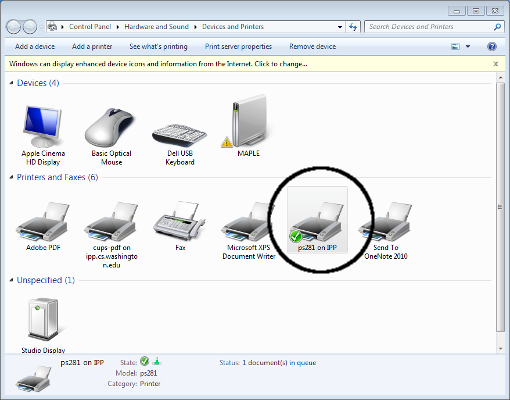
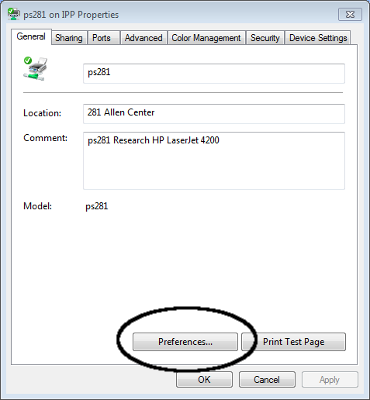
In the printer preferences page, select the "Advanced..." button as shown in the third image. In the "Advanced Options" window, scroll to the bottom, select "Start Banner", and change its value, as shown in the fourth image.
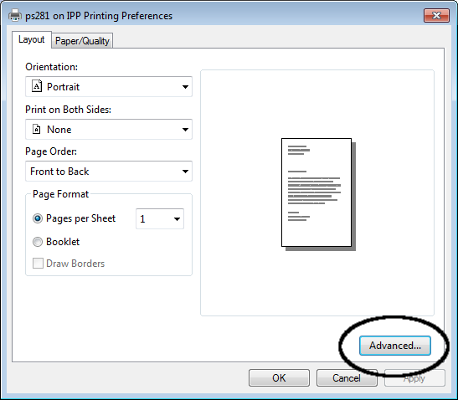
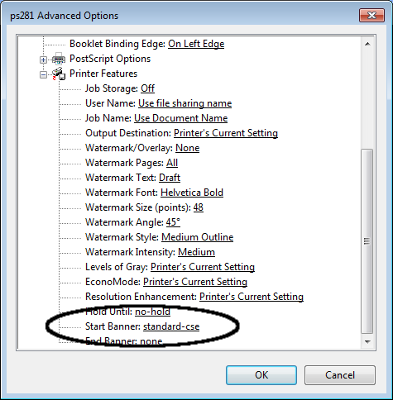
Enabling the Banner Page (Linux)
The "xpp" application uses the value of your "$PRINTER" environment variable, and allows the configuration of your interaction with that particular printer. Run the "xpp" application from the Linux command line, and select the "Options..." button, as shown in the first image.
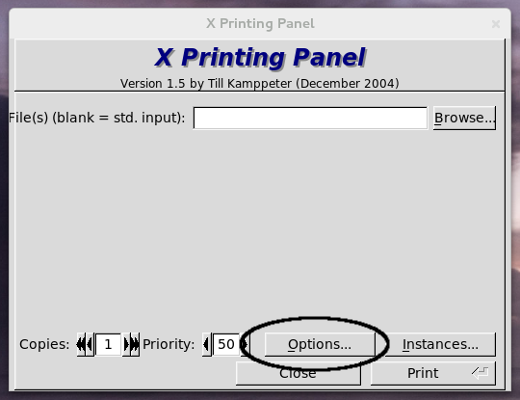
From the "Job/Others" tab - see the second image - change the value in the "Banner Pages" section, and then select the "Save Settings" button at the bottom of the dialog box. Selecting "OK" and then "Close" from the main window will terminate the application.

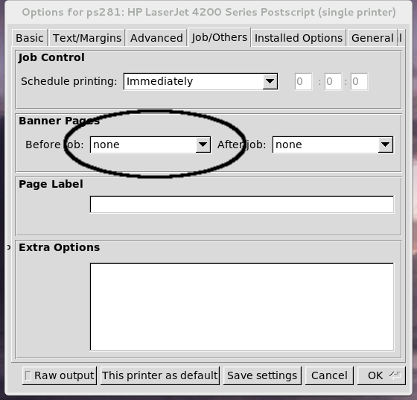
One caveat: You need to log out and back in for the changes made in the "xpp" application to be used.
