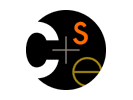
| 
CSE 143 Autumn 2002 -- Computing at Home |
|
 UW Home UW Home |
 CSE Home CSE Home |
 Announcements Announcements
|
 Message
Board Message
Board |
 Contact Info Contact Info |
|
IntroductionThis document should help you get set up for working on a home computer. You'll need to install the following (free!) software:
Please also read our comments about libraries you may find with various Java books. We're not particularly religious about which development environment you use. You can do many of the assignments in this class with very simple tools -- see the end of the document for a low-tech (yet surprisingly powerful and useful) approach -- or with other Java 2 programming environments like JBuilder, CodeWarrior, and so forth. You can't use Microsoft J++; however; although it is a well-designed Java environment, it has not been updated in several years and does not support the current version of the the Java language and libraries.If you want to work at home, you are on your own to some extent in terms of getting stuff set up. Ask friends, read documentation, post a question on the bulletin board, ask us -- but we can't be guaranteed to have an answer. Ultimately you're on your own with your home computer. The lab is always available as a fallback. Regardless of the development environment that you use, the code you turn in should only rely on the standard Sun Java libraries, and libraries that are distributed by us. Your code should not rely on "wizards", special libraries that might be provided with your environment, or code that comes from the Internet or friends. The programs you give us will be compiled and run using our set-up. Java SDKYou must first install the Java 2 Platform from Sun Microsystems. It's the Standard Edition, version 1.4 or to be precise, 1.4.0_02 -- Sun keeps releasing bug fixes with new numbers. CAREFUL! The current Sun version, and the default when you go to the download web page, is 1.4.1. This version apparently does not properly with Bluej, especially on Windows XP. Make sure you load 1.4.0_02.Go visit the Java2 home page (really, the page where you can download the SDK1.4 from). Currently, the Java 2 SDK can be installed and run on Windows 95/98/NT/W2000, as well as a variety of Unix variants, including Linux and Sun/Solaris. Java 2 version 1.3 is included with Mac OS X, so you should be able to run the course software on OS X without having to install Java 2 first. Java 2 is not available for the classic Mac OS (OS 9 and earlier). The distribution is big, roughly 31MB, so if you're connecting by slow modem, it's going to be a pain. DSL or CableModem users should have an easier time. The CD provided with many books includes the Java 2 SDK. To install, double-click on the j2sdk-XXX.exe installer program that you downloaded from Sun, or that's on the CD supplied with the book, and then follow the instructions. A couple of notes:
BlueJ
Special Libraries for CSE142/143
DrJavaThis program is quite new. It is similar to Bluej in spirit. Bluej and DrJava each have features the other lacks. We haven't written special instructions yet for DrJava, but if you want to try it, go to the DrJava web site. You want the latest drjava-stable release. Like Bluej, DrJava requires that you first have the Java SDK installed. Textbook LibrariesAs you read the textbook, you may come across references to special Java libraries and sample code that the textbook authors have created. You do not need these for CSE142/143. Please do not use them for assignments that you turn in. Of course, you are welcome to study the code samples in the textbook. As you do, please keep in mind that they may use features or libraries which will not be discussed in our course. Geek Power: Use the Command PromptIf you install the Java SDK on your home machine, you can actually build really interesting programs without any extra software. The SDK comes with a compiler, javac that you can use to compile programs, and a functional debugger, called jdb. You'll want to use a good editor to write your programs, the best of which is emacs (read more about emacs). There is a better (faster) compiler available called jikes, from IBM. The advantage of using this approach is while it may not be quite as easy as an integrated environment, you'll learn to use some tools that you can use in many other contexts as well.
| |||||||||||||||||||||||||||||||||||||||||||||||||||||||